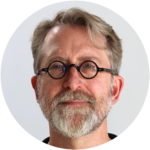Configuring the SP25
Using the menus
The Main Menu gives access to a series of menus which allow you to customize different aspects of the operation of the SP25 Prisma.

To display the Main Menu
- Press MENU on the PRISMA remote.
To select a menu option
- Press
 or
or  on the PRISMA remote to highlight the menu option.
on the PRISMA remote to highlight the menu option. - Press SELECT on the PRISMA remote to select it.
Each of the options on the Main Menu display a submenu of further options.
To change a setting
- Press
 or
or  on the PRISMA remote to highlight the option.
on the PRISMA remote to highlight the option. - Press SELECT.
A list of the alternative values for that option will be displayed, with the current one highlighted. For example:

- Press
 or
or  on the PRISMA remote to select the new value.
on the PRISMA remote to select the new value. - Press SELECT.
Alternatively, to return to the previous menu without changing the value press ![]() .
.
To exit from the current menu
- Press
 on the PRISMA remote.
on the PRISMA remote.
To exit from the setup menus
- Press MENU on the PRISMA remote.
Using the menus from the front panel
You can also navigate the menus from the front panel:
| Remote button | Front panel equivalent |
| MENU |
Long press |
|
|
|
| SELECT |
Long press |
| |
Long press |
Editing an alias
- Select the Alias option in the Preset Settings or Speaker Settings submenus.
The following menu allows you to define the alias using the PRISMA remote:

- Use the following buttons on the PRISMA remote to define the alias:
| Button | Action |
| Arrow buttons | Highlight the character you want to enter. |
| SELECT | Add the highlighted character to the alias. |
| Red | Delete a character from the alias. |
| Green | Enter a space. |
| Yellow | Toggle between upper and lower case letters. |
| Blue | Save the alias and return to the previous menu. |
| Return | Return to the previous menu without saving the new alias. |