Using the ALLT·i·ETT
ALLT·i·ETT displays and controls
You interact with the ALLT·i·ETT using the three display panels on the top of the unit:

Information Display
The Information Display is a tilted display that shows information about the ALLT·i·ETT. The display is motorised, and you can adjust its angle from the PRISMA remote or the SETTINGS menu to suit how you prefer to view it.
Note: Do not attempt to move the Information Display by hand or you may damage it.
Touch Control
The Touch Control is a touch-sensitive display that displays controls relevant to the function the ALLT·i·ETT is currently performing, and allows you to select them.
It also displays the SETTINGS menu, to allow you to configure the operation of the ALLT·i·ETT. For more information see Configuring the settings.
Main Controls
The Main Controls are the volume control, and four touch buttons:
Volume control: Rotate to change the volume.
![]() Standby: wakes the ALLT·i·ETT up from standby, or puts it into standby.
Standby: wakes the ALLT·i·ETT up from standby, or puts it into standby.
![]() Back: Returns to the SOURCE screen.
Back: Returns to the SOURCE screen.
![]() Settings: Displays the SETTINGS menus to allow you to configure the ALLT·i·ETT.
Settings: Displays the SETTINGS menus to allow you to configure the ALLT·i·ETT.
![]() Mute: Mutes or unmutes the sound (to the MUTE VOLUME as defined in SETTINGS).
Mute: Mutes or unmutes the sound (to the MUTE VOLUME as defined in SETTINGS).
Changing the volume
By default the ALLT·i·ETT allows you to vary the volume from 0 (silence) to 65 (maximum volume). You can change the maximum volume in the AUDIO SETTINGS menu.
To change the volume
- Rotate the volume control on the Main Controls, or press the + or – buttons on the PRISMA remote.
The current volume setting is shown on the Information Display.
Selecting an input
The ALLT·i·ETT provides a choice of seven inputs. Initially these are labelled as shown in the following table, but you can give them your own aliases to suit the sources in your system; see Alias.
| Label | Description |
| A1 | Analogue on RCA connectors. |
| D2, D3 | Digital optical on TOS connectors. |
| D4 | Digital coax on an RCA connector. |
| eARC | TV sound on an HDMI eARC cable. |
| DAB | DAB radio using the antenna. |
| FM | FM radio using the antenna. |
Automatically selecting an input
For most inputs you don’t need to explicitly select the input, because the A1 and D2 to D4 inputs and streaming options provide AUTO-SENSE, which will automatically bring the ALLT·i·ETT out of standby and select the input if audio starts playing on it.
For the A1 and D2 to D4 inputs you can choose whether this option is active using the AUTO-SENSE option on the input’s menu on the INPUT SETTINGS menu.
The eARC input provides CEC, which can select the eARC input when the TV is turned on. You can choose whether this is active using the FOLLOW SOURCE SWITCH option on the eARC option on the INPUT SETTINGS menu.
To select an input
Either:
- Touch the input icon on the SOURCE screen on the Touch Control:
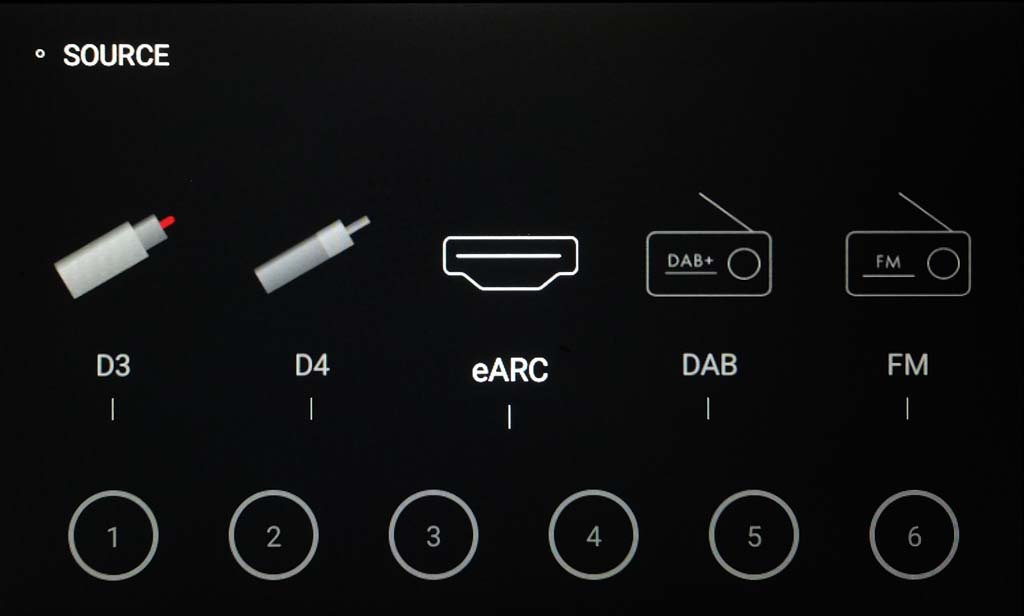
You can drag the display left or right to bring all the sources into view.
Or:
- Press the
 or
or  buttons on the PRISMA remote to step between sources on the Information Display.
buttons on the PRISMA remote to step between sources on the Information Display. - Press SELECT on the PRISMA remote when the one you want is displayed.
Note that if you have set the STATUS of an input to DISABLED it will not be included in the list.
Adjusting the displays
To change the display brightness
- Press the DIM button on the PRISMA remote to step through the two display brightness levels, and off.
If you turn the display off it will be restored briefly when you operate any control.
To adjust the position of the Information Display
- Press the
 button on the PRISMA remote to raise the display or the
button on the PRISMA remote to raise the display or the  button to lower it.
button to lower it.
By default when the ALLT·i·ETT comes on from standby the Information Display will return to vertical; you can change this with the DISPLAY MODE option on the GENERAL SETTINGS menu.
Connecting headphones
The ALLT·i·ETT allow you to listen to music either through wired headphones, terminated in a standard 3.5mm mini jack plug, or through wireless Bluetooth headphones.
When you connect headphones the sound through the ALLT·i·ETT speakers is automatically muted.
To connect wired headphones
- Plug them into the socket on the right side of the ALLT·i·ETT case, between the loudspeaker baffle and the side panel.
To connect Bluetooth headphones
- Set BLUETOOTH MODE to TRANSMITTER in the ALLT·i·ETT BLUETOOTH SETTINGS; see Configuring the settings – Bluetooth settings
Four additional options then become available:
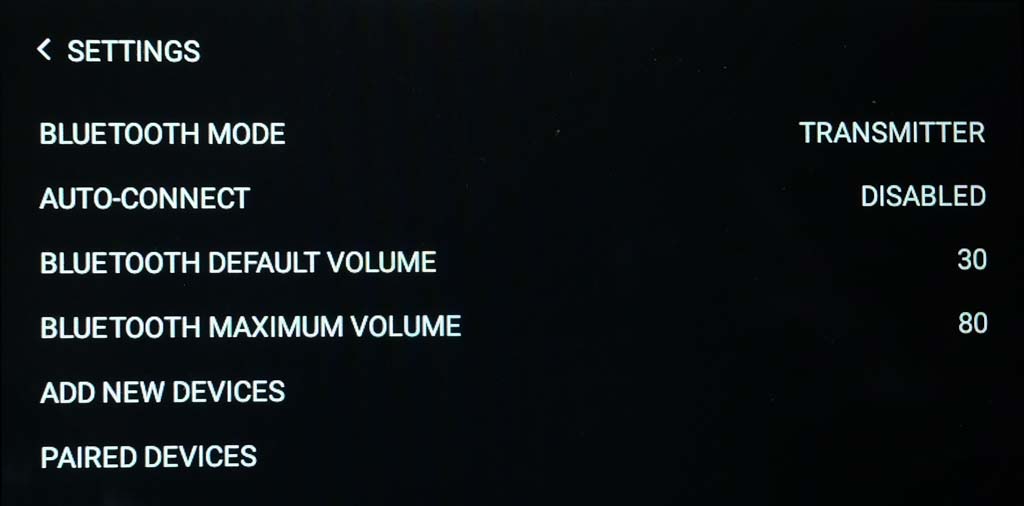
BLUETOOTH DEFAULT VOLUME and BLUETOOTH MAXIMUM VOLUME set the default and maximum volume when using Bluetooth headphones.
- Touch ADD NEW DEVICES to pair with the Bluetooth headphones. After a delay a list of available devices will be shown:

- Touch the one you want to connect to.
The BLUETOOTH MODE screen will then show the paired device under the heading PAIRED DEVICES:
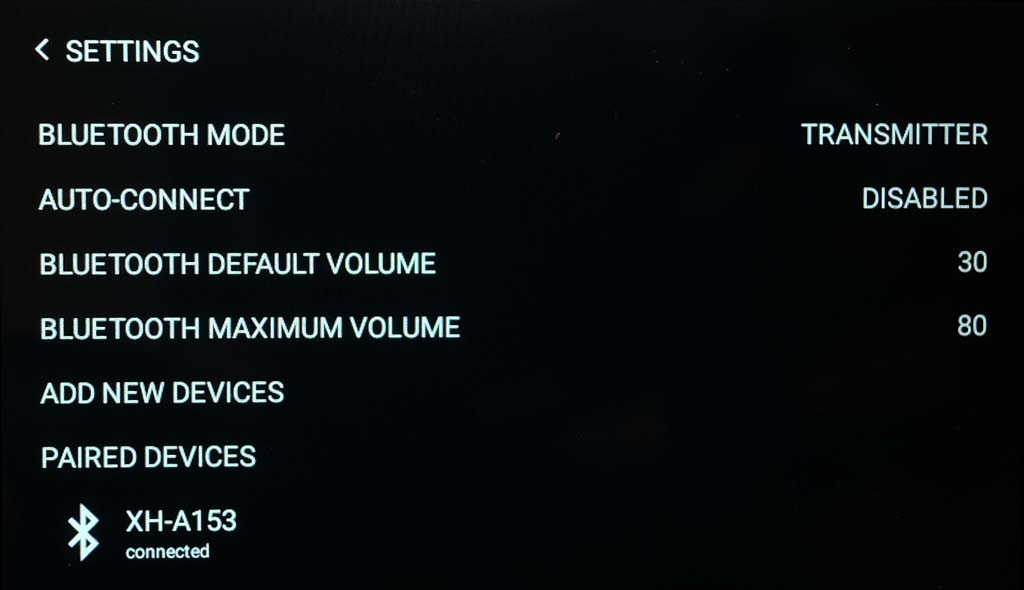
The audio from the ALLT·i·ETT will now play through the headphones.
To disconnect paired Bluetooth headphones
- Touch the device in the PAIRED DEVICES list.
- Choose Disconnect Device to end the connection but keep the headphones in your Bluetooth list, or Forget Device to end the connection and clear all information about the headphones.