Playing music from a drive or music server
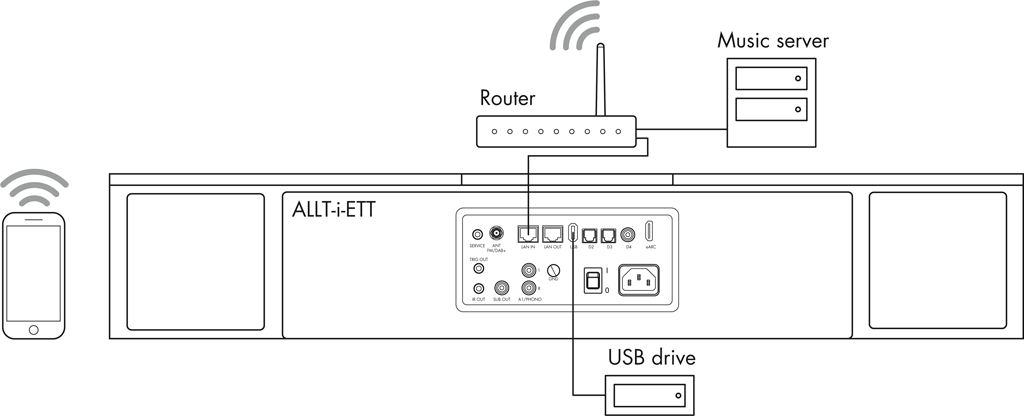
Click to display a larger version.
You can play audio files from a USB flash drive, external USB hard disk, or a network drive. These options are ideal if you already have a digital library of music files or digitised CDs.
The music files on a USB flash drive or hard disk will be classified using the metadata in the files, so you can browse them under a range of different headings.
On a NAS drive you have the option of running a media server program, which will catalogue your music library and give you the option of organising it in different ways; eg by Artist, Genre, Album, or Composer. One free option is MinimServer; see http://minimserver.com/.
To play audio files from a USB flash drive or hard drive
- Connect the USB drive to the USB-A input on the ALLT·i·ETT.
The USB drive can contain folders and music files in any of the popular formats; see Technical specification for details.
- Use the Primare PRISMA app to connect to the ALLT·i·ETT.
- Select USB on the SOURCE tab.
You can then browse the files on the USB drive under the headings: Artist, Album, All tracks, Composer, Folders, and Genre:
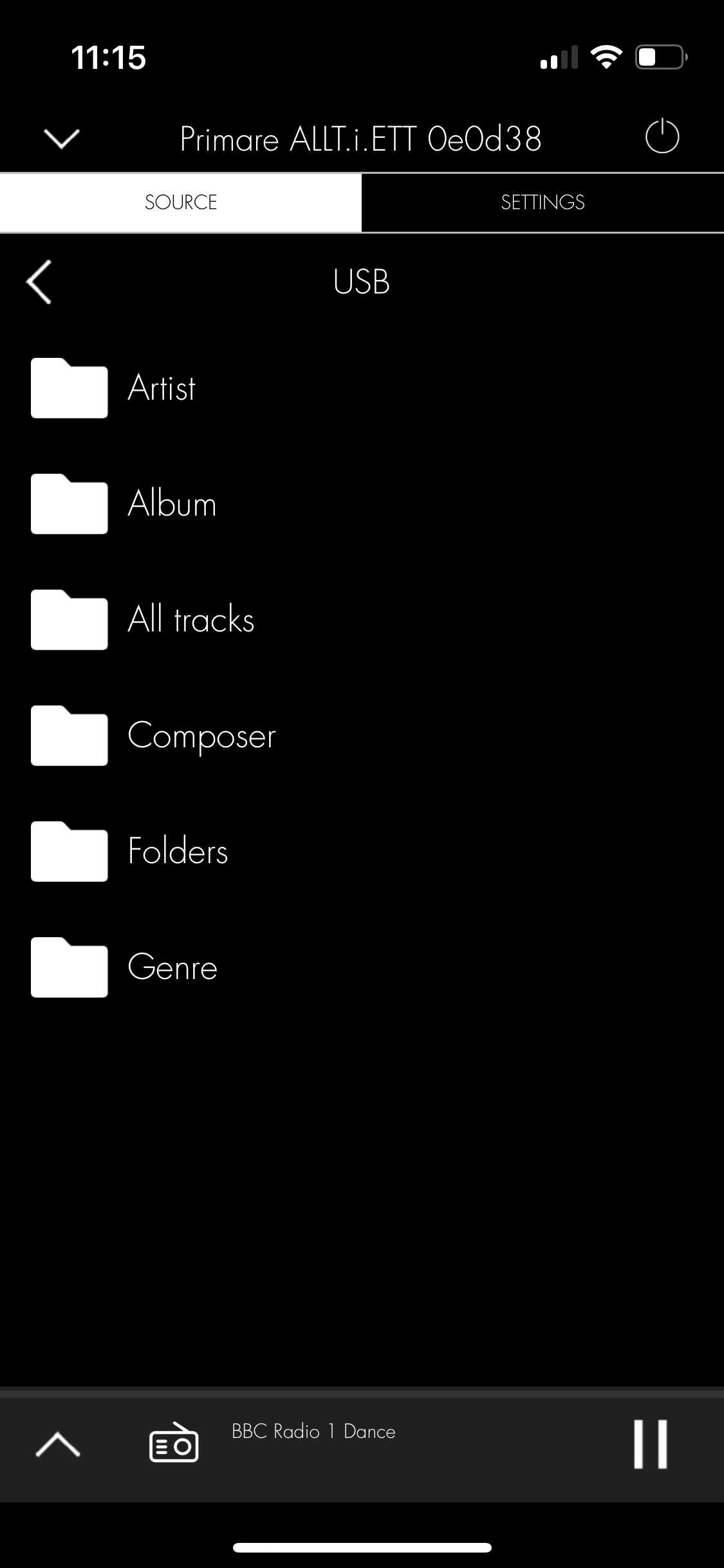
- Pause, play, step between tracks, or adjust the volume from the Primare PRISMA app, or from the Touch Control.
To play audio files from a NAS (network) drive
- Connect the NAS drive to the same network as the ALLT·i·ETT.
The NAS drive can either contain folders and music files in any of the popular formats, or it can run a music server. See Technical specification for details of the supported file formats.
- Use the Primare PRISMA app to browse, play, and control the music.
Alternatively you can select and play music from a Mac or PC using a music server program such as JRiver or Foobar2000.