Getting started
1 Unpack the ALLT·i·ETT
Your ALLT·i·ETT is supplied with:
- Mains cable
- Trigger cable
- Antenna for DAB and FM
- PRISMA remote with batteries
- AC Polarity Pen
If any of these items are missing please contact your supplier. We recommend you retain the packaging in case you need to transport the unit at a later date.
Note that the ALLT·i·ETT is supplied with protective films on the glass of the Information Display, Touch Control, and Main Controls. Remove the films before use.
The front speaker baffle is held in place with magnets, and can be removed by gently pulling it forwards if you prefer the appearance of the ALLT·i·ETT without it.
2 Connect power
- Plug one end of the mains cable supplied with the ALLT·i·ETT into the power connector on the back panel, and connect the other end to a wall socket.
If this cable is not suitable for your power outlets please contact your supplier for an alternative cable.
Note: See Additional information – Phase for information about getting the best sound from your ALLT·i·ETT.
![]()
WARNING: Always disconnect the ALLT·i·ETT from the mains power before connecting or disconnecting any cables.
- Switch on the ALLT·i·ETT, using the switch on the back panel.
To switch on from standby
- Press
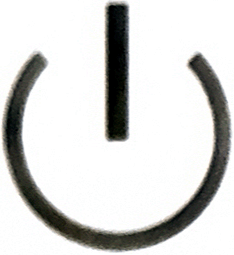 on the front panel or PRISMA remote.
on the front panel or PRISMA remote.
3 Connect inputs
You can connect an analogue source and up to three digital sources to the inputs on the back panel. You can also connect an HDMI eARC digital audio input from a TV.
Analogue source
- Connect an analogue source to A1 using a high quality RCA cable.
The analogue source can be a Moving Magnet phono cartridge, in which case you should select PHONO in the INPUT SETTINGS menu.
Digital sources
- Connect up to two digital optical sources to the digital optical inputs D1 and D2 using optical cables.
- Connect a digital coax source to D3, using a digital RCA cable.
TV eARC/ARC source
- Connect the eARC or ARC output from your TV to the eARC input using an HDMI cable.
Connecting a USB drive
You can connect a USB flash drive or hard drive to the USB-A input. For more information see Playing music from a drive or music server.
Streaming
You can stream music wirelessly to the ALLT·i·ETT from a mobile phone, tablet, or computer, or via a wired Ethernet connection. For more information see Streaming music from a phone, tablet, or PC.
4 Connect the antenna
- Connect the antenna supplied with the ALLT·i·ETT to the ANT FM/DAB+ connector by gently screwing it in by hand. Then extend the telescopic aerial to its full length, and position it vertical.
You don’t need to fit the antenna if you don’t plan to listen to FM or DAB radio.
5 Connect a subwoofer
For extra bass you can optionally connect an active subwoofer to the SUB OUT output.
The AUDIO SETTINGS menu allows you to adjust the level of the subwoofer, and the cutoff frequency; frequencies below the cutoff frequency will be sent to the subwoofer rather than being output by the ALLT·i·ETT.
If the subwoofer provides a trigger input you can connect this to the TRIG OUT connection, using the supplied trigger cable, to switch the subwoofer on automatically when you wake the ALLT·i·ETT from standby.
6 Connect to the network
You can connect your ALLT·i·ETT to your network by Wi-Fi or Ethernet to allow you to:
- Stream audio to your ALLT·i·ETT via Bluetooth or AirPlay.
- Play music from a music server or NAS.
- Use the PRIMARE App to control or configure the ALLT·i·ETT.
If you connect by both Wi-Fi and Ethernet the Ethernet connection will take priority.
The icon at top left of the Information Display indicates the type of network connection:
![]() indicates that you are connected by Ethernet.
indicates that you are connected by Ethernet.
![]() indicates that you are connected by Wi-Fi.
indicates that you are connected by Wi-Fi.
To connect by Wi-Fi
- Touch WIFI SETUP on the SETTINGS menu.
A list of the accessible networks will be shown:
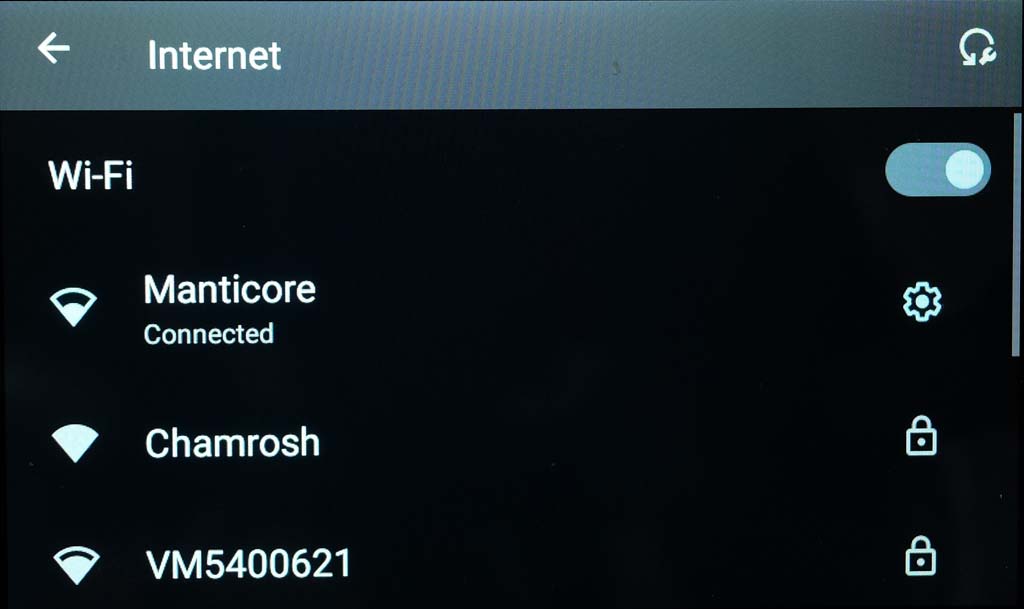
- Touch the one you want to connect to.
- Enter your Wi-Fi password.
If the connection is successful the entry will show Connected.
To connect by Ethernet
- Connect your router or switch to the LAN IN port on the back panel of the ALLT·i·ETT using a CAT cable terminated in RJ45 connectors.
- The LAN OUT port can be used to daisy-chain the Ethernet connection to another device, such as your TV, to reduce the number of cables you need.
Configuration is normally automatic using DHCP, but if you need to customise the connection touch Ethernet in the WIFI SETUP menu on the SETTINGS menu.
7 Download the Primare PRISMA app
To make full use of your ALLT·i·ETT we recommend using the Primare PRISMA app, which is available as a free download from the Apple App Store or Google Play Store:

In either case search for Primare to find the app.
With the Primare PRISMA app you can:
- Turn the ALLT·i·ETT on from standby, or put it into standby.
- Select what you want to play.
- Control the source that’s currently playing.
- Configure the ALLT·i·ETT settings.
- Run RoomEQ calibration.
It provides the following options for selecting a source:
- Select a source directly connected to the ALLT·i·ETT.
- Select from a wide range of Internet radio stations.
- Select music on a USB drive or USB hard drive connected to the ALLT·i·ETT.
- Play music from the Qobuz or TIDAL hi-res music streaming services.
- Play music from a music library on a server.