Connecting direct sources
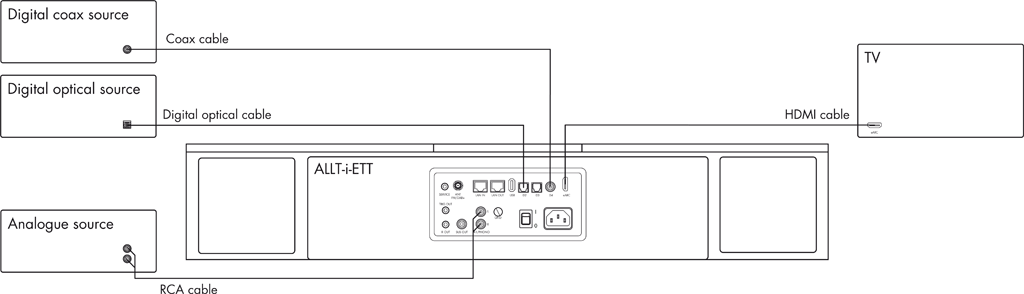
Click to display a larger version.
These methods of playing music from the ALLT·i·ETT involve connecting the source to the ALLT·i·ETT via a cable, and don’t require Wi-Fi, Ethernet, or Bluetooth.
The ALLT·i·ETT also includes built-in DAB+ and FM radios, to allow you to listen to radio stations, and save your favourite stations as presets.
Listening to direct sources
To connect a digital or analogue source
- Connect the source via a suitable cable:
| Source | Cable |
| Analogue | Phono RCA cable |
| Digital optical | Digital optical cable |
| Digital | Digital coax cable |
To connect a TV
You can connect a TV to the ALLT·i·ETT to get superb TV sound.
- Connect the TV’s eARC/ARC HDMI output to the eARC input on the ALLT·i·ETT.
If the TV doesn’t have an eARC or ARC output:
- Connect the TV’s optical digital output to the D1 or D2 input on the ALLT·i·ETT.
To connect a phono turntable
You can connect a phono turntable to the ALLT·i·ETT, to play vinyl records:
- For lowest noise connect the cable screening to the GND terminal on the back panel.
- In the INPUT SETTINGS menu select the A1 input and set the A1 OR PHONO option to PHONO.
The PHONO option is compatible with Moving Magnet phono cartridges.
To play music from a source
Either:
- Select the source from the Touch Control.
Or:
- Press the
 or
or  buttons on the remote control to step between sources on the Information Display, and press SELECT when the one you want is displayed.
buttons on the remote control to step between sources on the Information Display, and press SELECT when the one you want is displayed.
If you have a phone or tablet on the same Wi-Fi network as the ALLT·i·ETT you can also use the Primare PRISMA app to select and control sources.
Listening to DAB+ or FM radio stations
To select a DAB+ station
- Touch the DAB input on the Touch Control.
The available DAB stations will be shown:
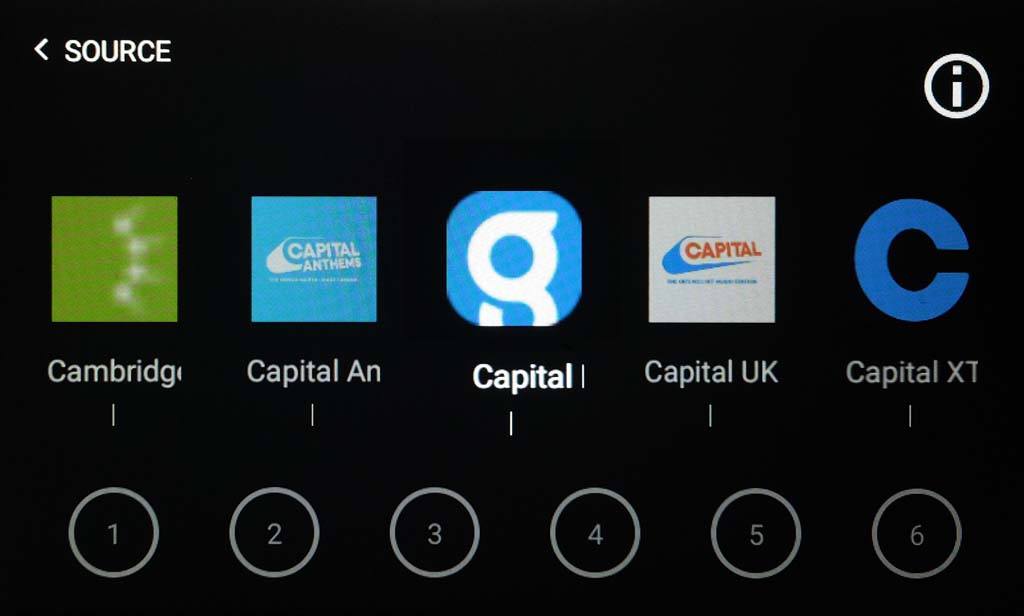
- If necessary drag the station icons left or right to find the one you want.
- Touch the station icon to select it.
To select an FM station
- Touch the FM input on the Touch Control.
The FM tuning control will be shown:
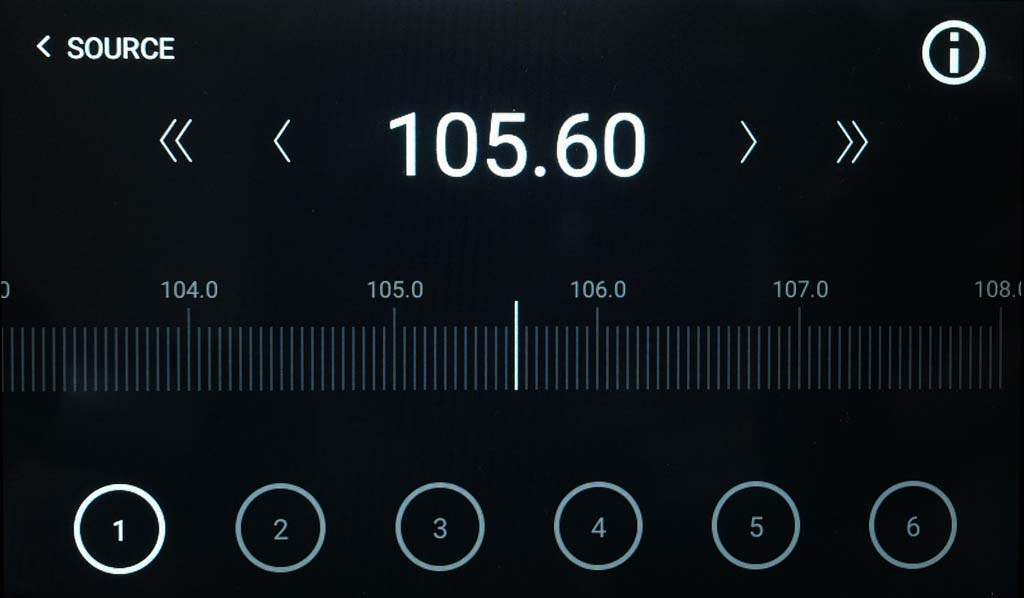
Either:
- Touch > or < to move up or down in frequency in small steps.
Or:
- Touch >> or << to scan up or down in frequency to the next station.
Or:
- Drag the frequency scale left or right to fine tune.
To save a DAB+ or FM station as a preset
- While the station is playing, long-touch on one of the six preset circles on the Touch Control.
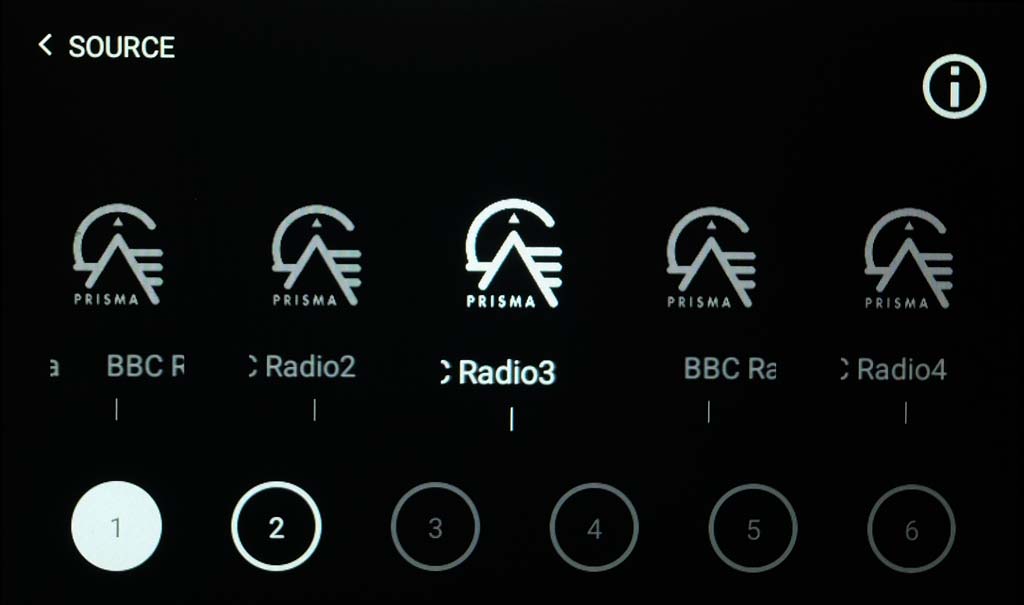
- The preset will be solid white to show that it has stored the station.
- Presets that are storing other stations will be shown with a white border.