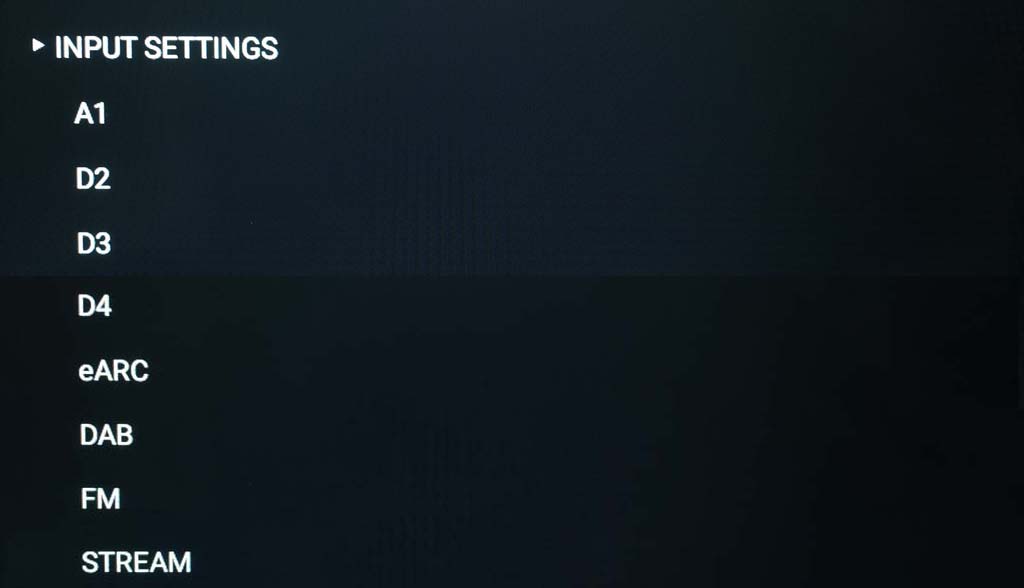Configuring the settings
You can view and change the ALLT·i·ETT settings on the Touch Control, or from the SETTINGS tab on the Primare PRISMA App.
Using the SETTINGS menus on the ALLT·i·ETT
To display the SETTINGS menus
- Touch the
 icon on the Main Controls.
icon on the Main Controls.
The main SETTINGS menu is displayed on the Touch Control:
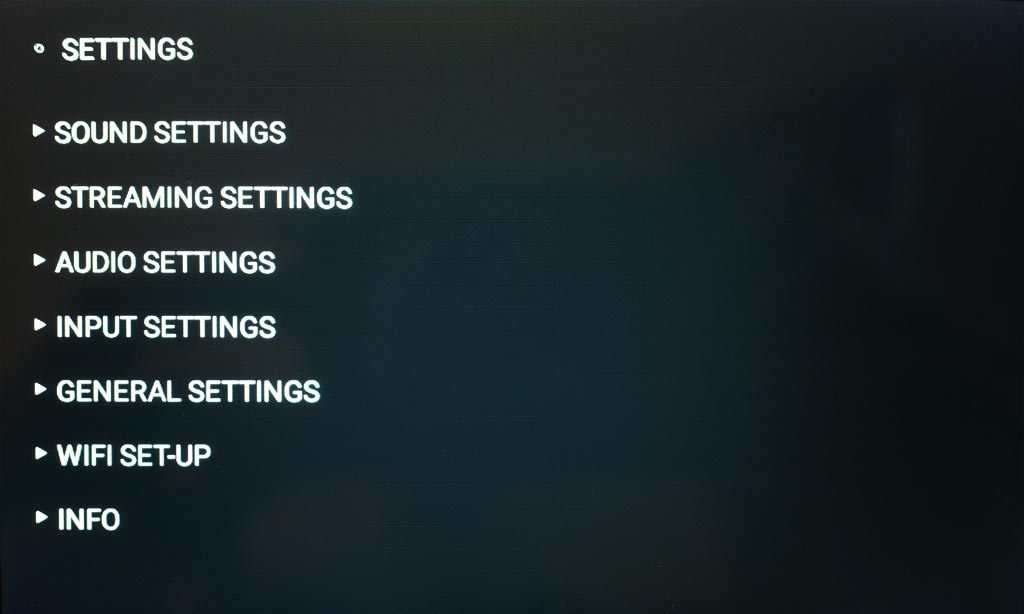
The following main menus are available:
| Menu | Description |
| SOUND SETTINGS | Allows you to configure the equalizer, RoomEQ, Bacch, and ALLT·i·ETT placement. |
| STREAMING SETTINGS | Allows you to set up Bluetooth and AirPlay. |
| AUDIO SETTINGS | Allows you to customise the start-up volume, maximum volume, mute volume, and subwoofer output. |
| INPUT SETTINGS | Allows you to customise the inputs to suit the sources in your system. |
| GENERAL SETTINGS | Allows you to configure the general features of the ALLT·i·ETT, and restart or reset the ALLT·i·ETT. |
| WIFI SET-UP | Allows you to configure the Wi-Fi connection. |
| INFO | Displays information about the software on your ALLT·i·ETT. |
To show the options on a menu
- Touch a menu title on the Touch Control to expand it and show the options on the menu.
You can drag the Touch Control up or down to view further items, if necessary.
To edit a menu option
- Touch the menu option to edit it.
Help text about the item is shown on the Information Display.
To enter text
Some menu options, such as ALIAS, display a touch keyboard to allow you to edit text:
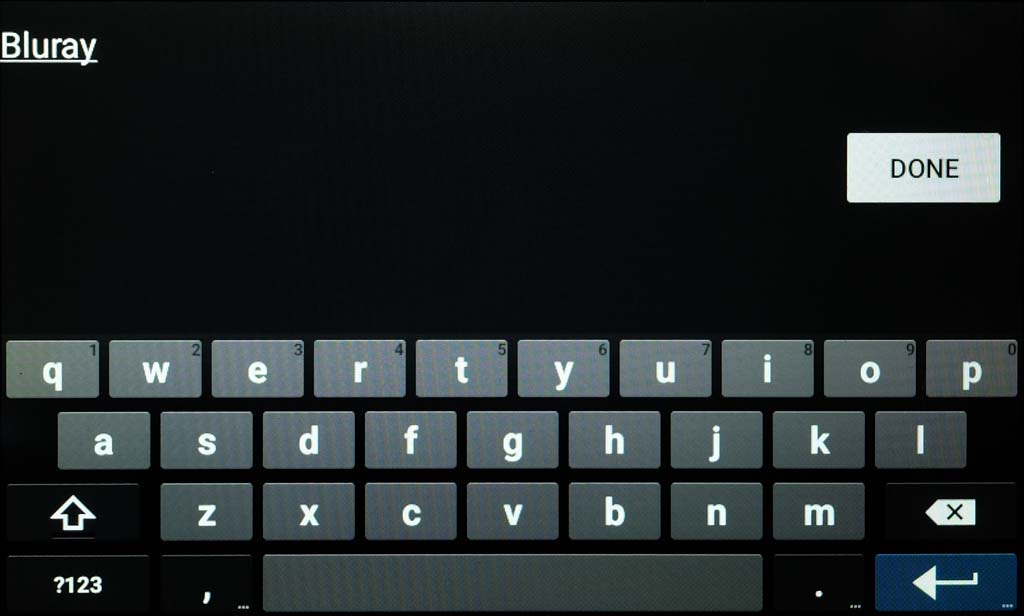
- Touch ?123 to switch to a keyboard with numbers and symbols.
- Touch
 to switch to upper case.
to switch to upper case. - Touch
 to delete.
to delete. - Touch
 or DONE to exit from the keyboard with the text you have entered.
or DONE to exit from the keyboard with the text you have entered.
To enable or disable an option
Some menu options have a slider to allow you to enable or disable the option:

- Drag the slider to the right to enable the option, or to the left to disable it.
To adjust a level
Some menu options allow you to adjust the level of the setting:
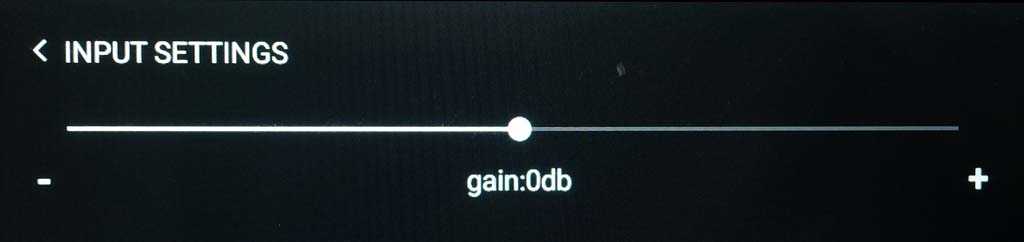
- Drag the circle to the right to increase the level, or to the left to decrease the level.
The precise level is shown below the control.
To go back to the previous menu
- Touch the name of the previous menu at the top of the menu; for example < INPUT SETTINGS.
To exit from the settings menus
- Touch the
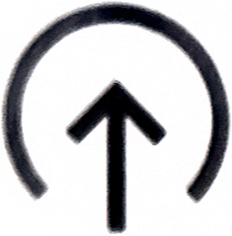 icon on the Main Controls.
icon on the Main Controls.
Using the SETTINGS menus on the PRIMARE App
- Select the ALLT·i·ETT on the PRIMARE App Select device to use screen.
- Select the SETTINGS tab:
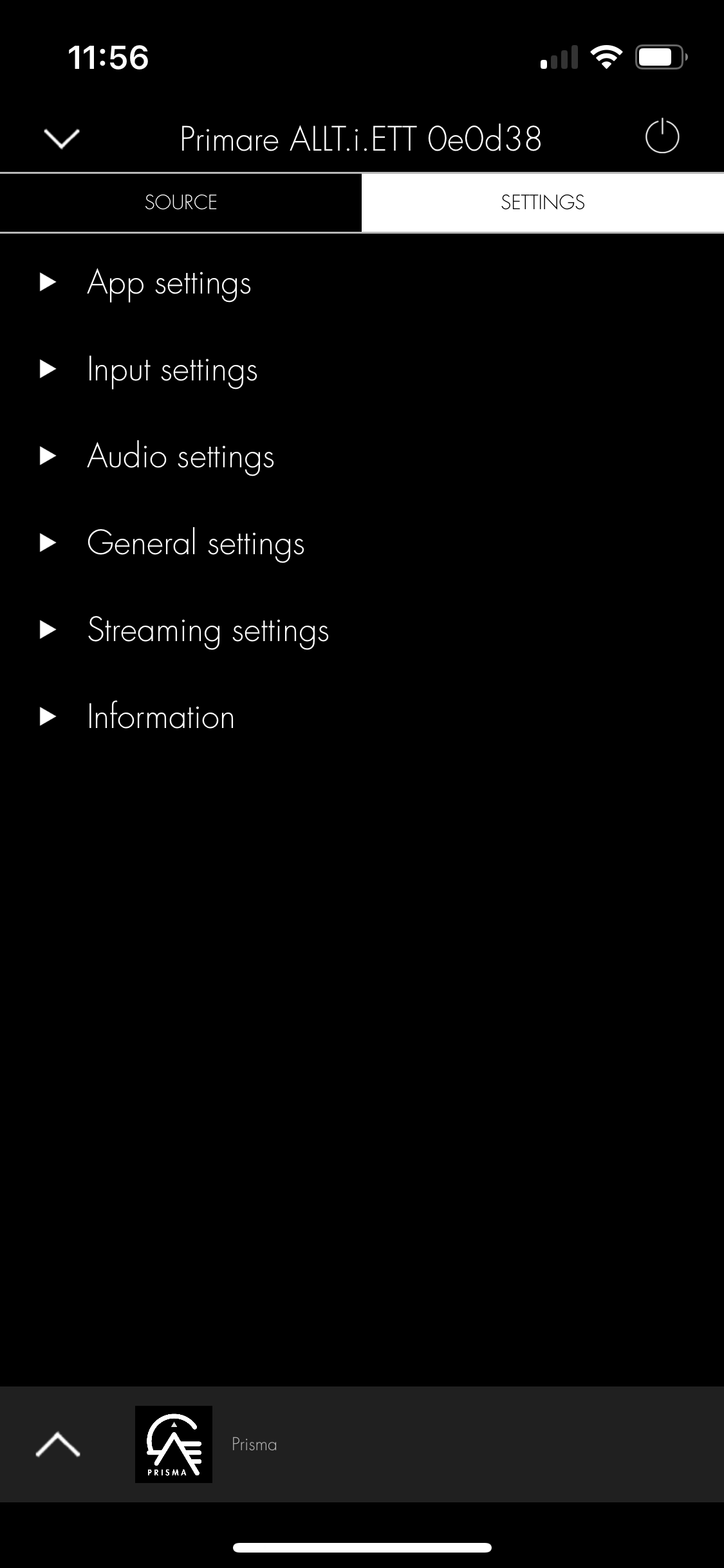
- View or change the settings as described for the Touch Control menus below.
SOUND SETTINGS menu
The SOUND SETTINGS menu allows you to configure the equalizer, RoomEQ, Bacch, and ALLT·i·ETT placement.
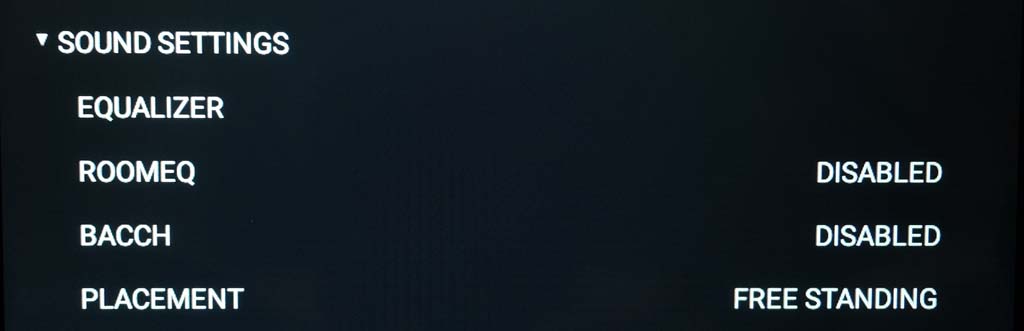
EQUALIZER
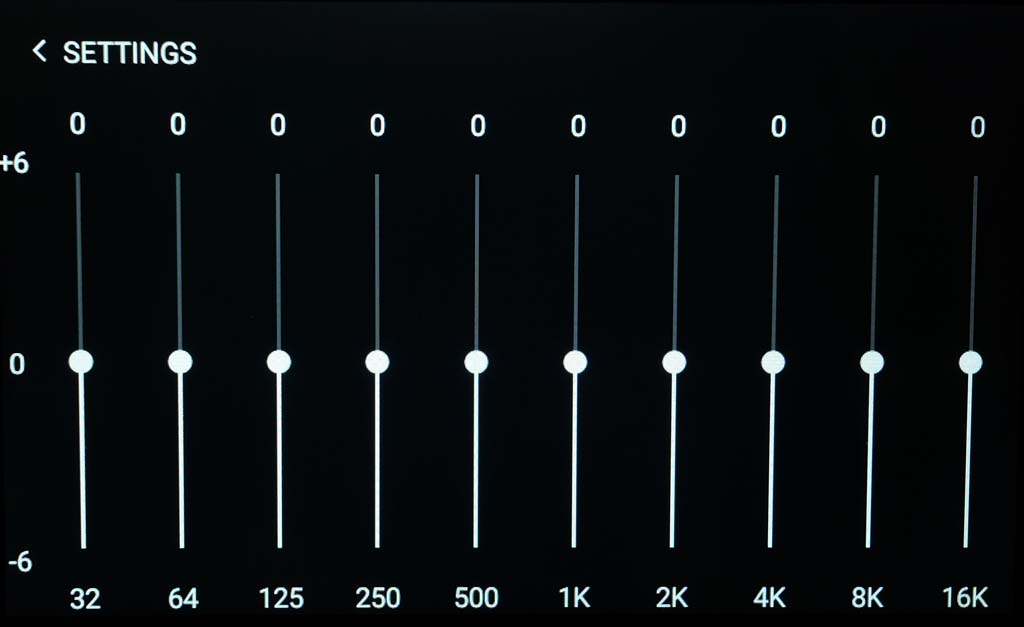
Allows you to define a frequency profile to boost or attenuate specific frequency bands, from bass to treble frequencies going from left to right.
By default the frequency profile is flat. Drag a slider up to boost the frequency band by up to 6dB, and down to attenuate the frequency band by up to -6dB.
ROOMEQ
RoomEQ optimises the sound processing of the ALLT·i·ETT to match the characteristics of your room.
To set up RoomEQ
- Run the PRISMA app.
- Select the SETTINGS tab.
- Select Audio settings.
- Select Room EQ.
- Follow the on-screen instructions.
For more information see Room EQ.
Warning: This plays loud white noise through the ALLT·i·ETT loudspeakers.
When you have completed the RoomEQ sequence the menu option will show Enabled.
BACCH
Allows you to enable BACCH spatial audio, to give a more spacious sound with the ALLT·i·ETT.
PLACEMENT
Allows you to specify how your ALLT·i·ETT is positioned, for optimum sound processing:
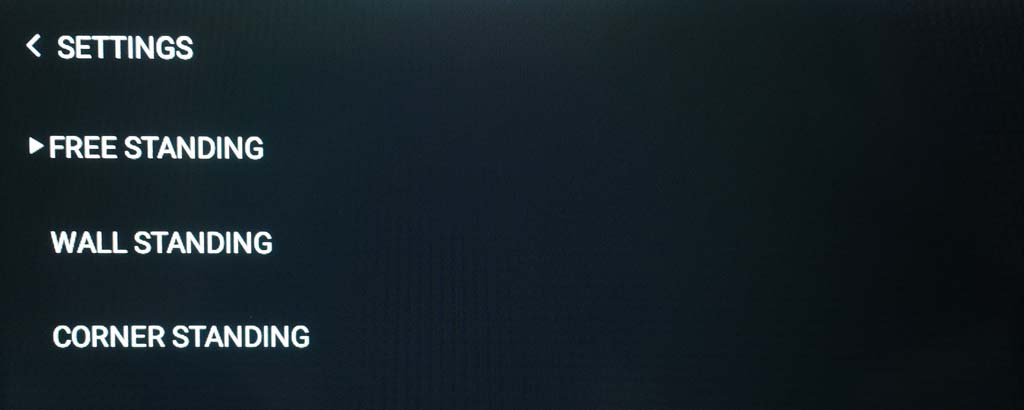
- Choose FREE STANDING (the default) if there is space all around the ALLT·i·ETT, WALL STANDING if it is against a wall, or CORNER STANDING if it is positioned between two walls in a corner.
STREAMING SETTINGS menu
The STREAMING SETTINGS menu allows you to set up Bluetooth or AirPlay:

BLUETOOTH SETTINGS
Displays the BLUETOOTH SETTINGS submenu:
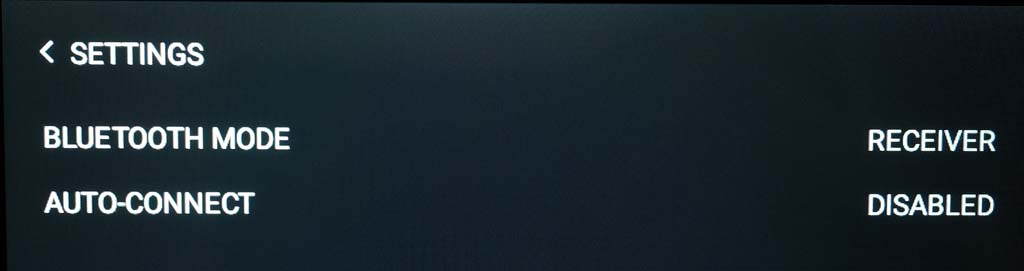
BLUETOOTH MODE: Set to TRANSMITTER to connect the ALLT·i·ETT via Bluetooth to a pair of Bluetooth headphones, RECEIVER (the default) to play music to the ALLT·i·ETT, or OFF to disable Bluetooth.
For more information about connecting Bluetooth headphones see: Using the ALLT·i·ETT – Connecting headphones.
AUTO-CONNECT: set to ENABLED to automatically reconnect to a paired mobile Bluetooth device when the Bluetooth input on the ALLT·i·ETT is selected, or DISABLED (default) to disable automatic connection.
AUDIO SETTINGS menu
The AUDIO SETTINGS menu allows you to customise the start-up volume, maximum volume, mute volume, and subwoofer output:
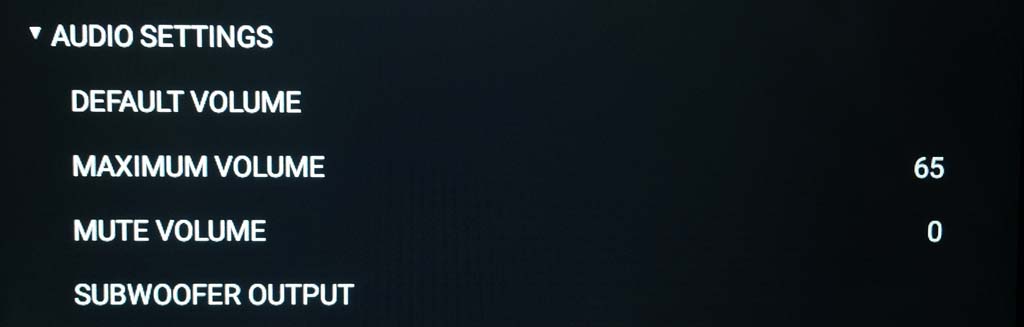
DEFAULT VOLUME
Displays a DEFAULT VOLUME submenu to allow you to specify the initial volume when you bring the ALLT·i·ETT out of standby; it can be between 0 and 60. The default is 20.
MAXIMUM VOLUME
Sets the maximum volume limit between 0 and 99. The default is 65.
MUTE VOLUME
Sets the volume when the ALLT·i·ETT is muted. You can choose between 0 (default) and 30.
SUBWOOFER OUTPUT
Allows you to configure the subwoofer output:
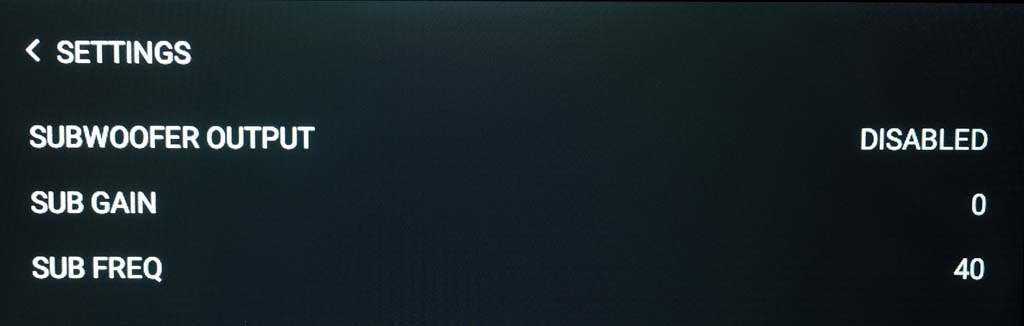
SUBWOOFER OUTPUT: Set this to ENABLED to use a subwoofer connected to the SUB OUT output.
SUB GAIN: Allows you to set the subwoofer gain, from -12dB (quieter) to 12dB (louder), where 0dB is the default setting.
SUB FREQ: Allows you to set the crossover frequency for the subwoofer, from 10Hz to 150Hz, where 40Hz is the default setting.
INPUT SETTINGS menu
The INPUT SETTINGS menu allows you to customise the inputs to suit the sources in your system.
The options will depend on the type of input.
All inputs provide the options ALIAS, STATUS, and INPUT GAIN:
ALIAS
Displays a touch keyboard to allow you to give the input a name of up to six characters.
STATUS
Allows you to set the input to ENABLED or DISABLED. Disabled inputs won’t appear in the list of inputs on the Touch Control, or when you press the ![]() or
or ![]() buttons on the remote control to step between inputs on the Information Display.
buttons on the remote control to step between inputs on the Information Display.
INPUT GAIN
Displays a slider to allow you to adjust the relative gain of the input by -12dB to +12dB.
This lets you adjust your inputs so they sound the same volume when you switch between inputs.
Analogue input
For the analogue input A1 there are additional A1 OR PHONO and AUTO-SENSE options:

A1 OR PHONO: Select A1 (the default) for a line-level analogue input, or PHONO for a Moving Magnet phono cartridge.
AUTO-SENSE: can be set to OFF to disable auto-sense, or WAKE+SELECT to automatically bring the ALLT·i·ETT out of standby and select the input if audio starts playing on it.
Digital inputs D2, D3, and D4
For the digital inputs there is an additional AUTO-SENSE option:
AUTO-SENSE: can be set to OFF to disable auto-sense, or WAKE+SELECT to automatically bring the ALLT·i·ETT out of standby and select the input if audio starts playing on it.
eARC input
For the eARC input there is an additional CEC SETTINGS option that displays the CEC SETTINGS menu:
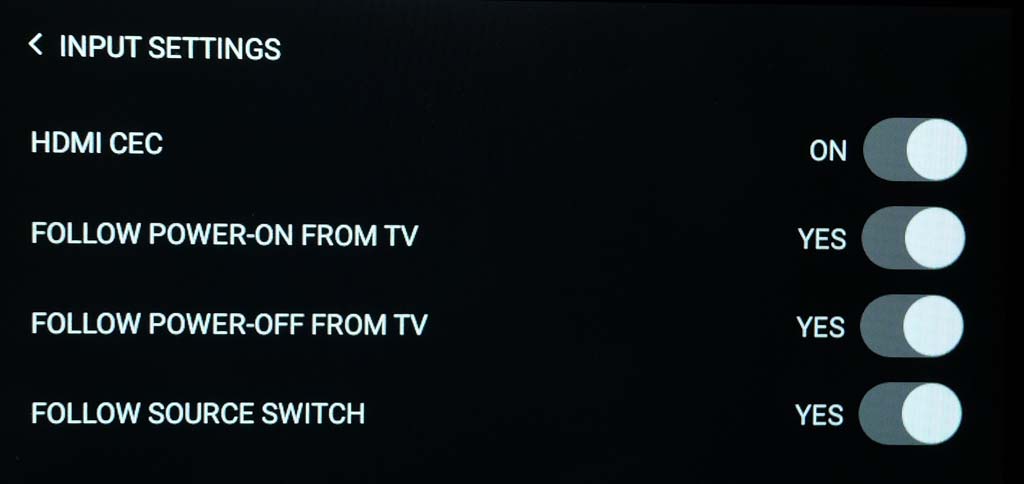
CEC (Consumer Electronics Control) allows the TV to control the ALLT·i·ETT volume, and bring it out of standby.
HDMI CEC: Set to ON to use CEC. If set to ON the following settings allow you to select which features are active:
FOLLOW POWER-ON FROM TV: Brings the ALLT·i·ETT out of standby when the TV is turned on.
FOLLOW POWER-OFF FROM TV: Puts the ALLT·i·ETT in standby when the TV is turned off.
FOLLOW SOURCE SWITCH: Selects the eARC source on the ALLT·i·ETT when the TV is turned on.
DAB input
For the DAB input there are additional STEREO OR MONO and DAB DLS options:
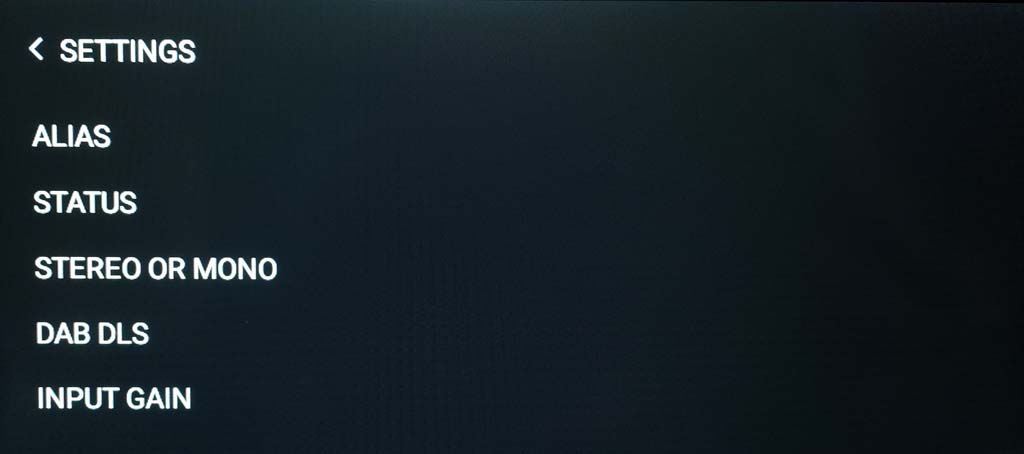
STEREO OR MONO: Allows you to set the DAB radio to mono if weak reception is causing noise on stereo broadcasts.
DAB DLS (Dynamic Label Segment) controls whether or not programme information is displayed for stations on the Information Display.
FM input
For the FM input there are additional STEREO OR MONO, FM DLS, and FM COUNTRY options:
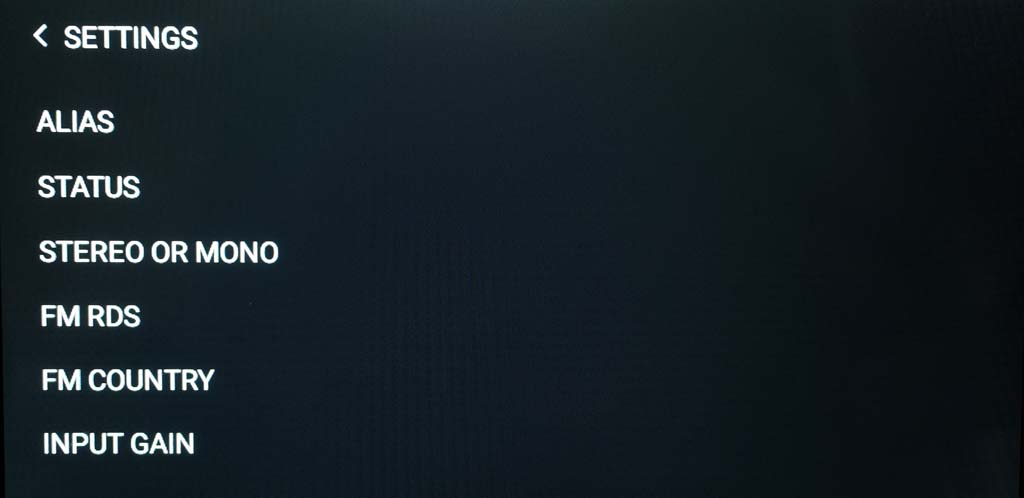
STEREO OR MONO: Allows you to set the FM radio to mono if weak reception is causing noise on stereo broadcasts.
FM RDS: (Radio Data System) controls whether or not the station, song title, and artist is displayed for stations on the Information Display.
FM COUNTRY: Allows you to specify whether the country is EU, USA, or JAPAN.
STREAM input
There are no additional settings.
GENERAL SETTINGS menu
The GENERAL SETTINGS menu allows you to configure the general features of the ALLT·i·ETT, and restart or reset the ALLT·i·ETT.
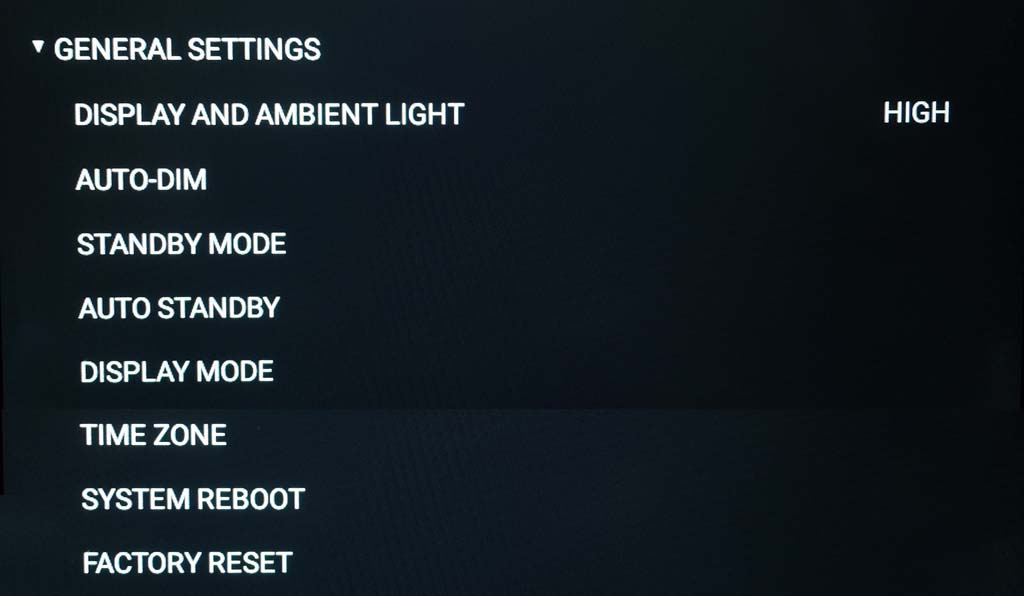
DISPLAY AND AMBIENT LIGHT
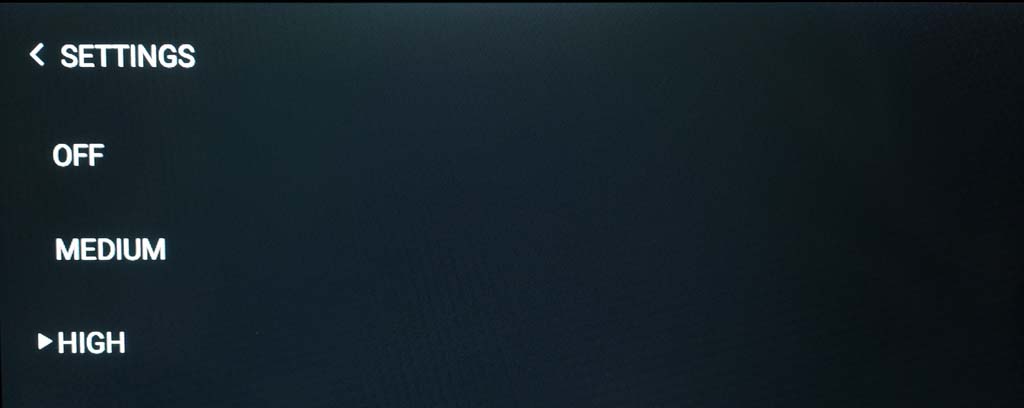
Allows you to set the brightness of the display and Touch Control to one of the options: OFF, MEDIUM, or HIGH (the default).
If you choose OFF, touch the Touch Control to light the display for four seconds.
AUTO-DIM
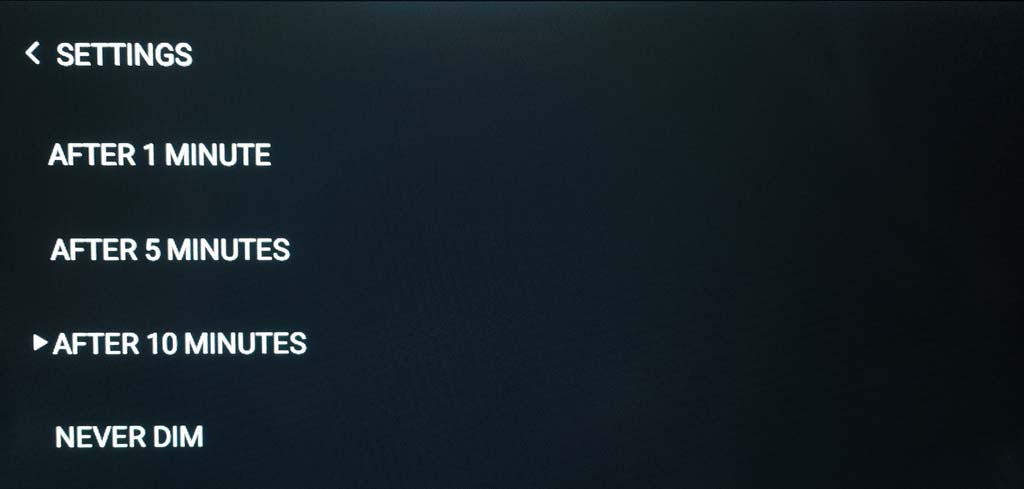
Allows you to choose the delay for dimming the front-panel display after no user interaction, between: AFTER 1 MINUTE, AFTER 5 MINUTES, AFTER 10 MINUTES (default), or NEVER DIM.
STANDBY MODE

Can be set to ECO to reduce the standby consumption to less than 0.5W, but only allows the ALLT·i·ETT to wake from the analogue and digital inputs, or NORMAL which also allows the ALLT·i·ETT to wake from streaming and the PC/MAC input.
AUTO-STANDBY
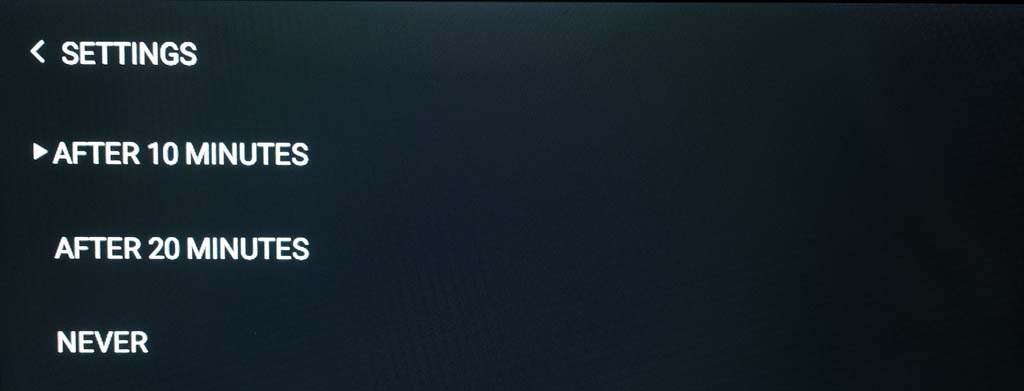
Automatically switches the ALLT·i·ETT to standby if there is no user interaction or audio from the current source for a specified delay. Select one of the options AFTER 10 MINUTES (default), AFTER 20 MINUTES, or NEVER.
DISPLAY MODE
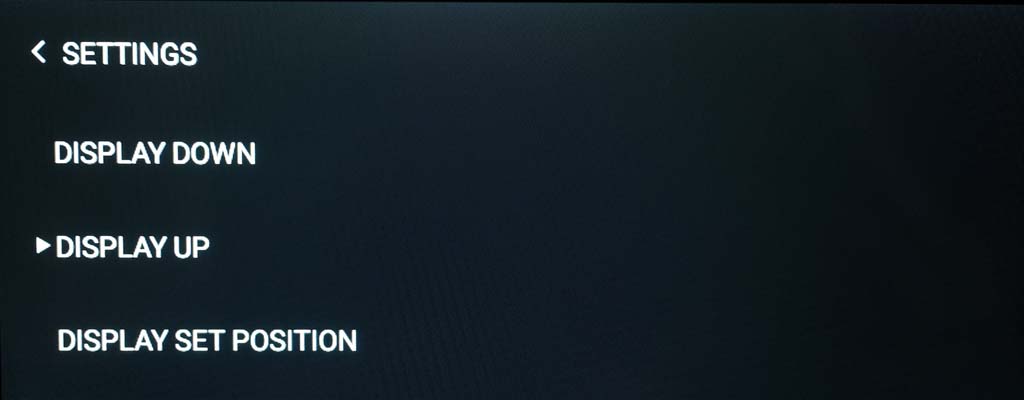
Specifies the position of the Information Display. Select DISPLAY DOWN to leave the display down, DISPLAY UP to position the display vertical, or DISPLAY SET POSITION to leave the display at the position you’ve set.
You can adjust the position of the Information Display using the ![]() or
or ![]() buttons on the PRISMA remote.
buttons on the PRISMA remote.
TIME ZONE

Allows you to specify how the ALLT·i·ETT displays the current time. Select 24-HOUR TIME to display the time in 24-hour format. Select SET AUTOMATICALLY to set the time from the network connection, or unset it to specify the time and time zone manually on the Touch Display.
SYSTEM REBOOT
Restarts the ALLT·i·ETT, retaining your settings.
FACTORY RESET
Resets the ALLT·i·ETT to the factory default settings.
You are prompted to confirm. Select YES to proceed or NO to cancel.
WiFi SETUP menu
Allows you to configure the Wi-Fi or Ethernet connection.
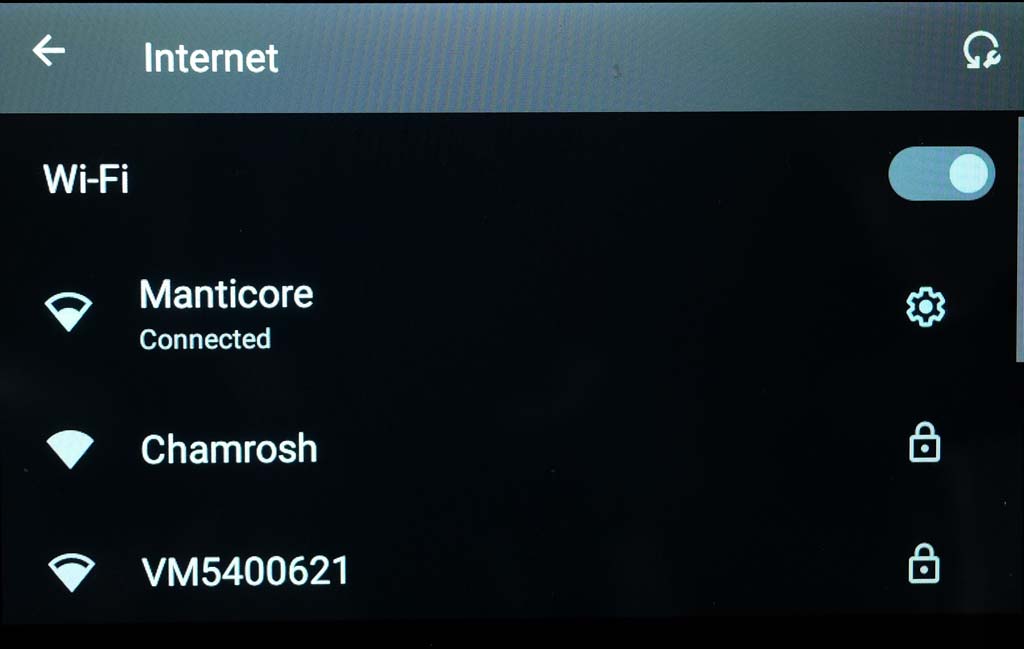
Wi-Fi
Displays a list of accessible Wi-Fi networks. Touch the one you want to connect to and enter the password.
Note: This should be the main Wi-Fi network that your other devices are connected to (not a guest network).
Ethernet
Ethernet configuration: Allows you to select DHCP (the default) or Static IP.
The following settings can be viewed or changed:
- Device MAC address
- IP address
- Subnet mask
- Gateway
- DNS 1 and 2
- IPv6 addresses
INFO menu
Displays information about the software on your ALLT·i·ETT.

SOFTWARE VERSIONS: Shows the version number of each component of the ALLT·i·ETT software.