Back-panel connections
The following diagram explains the function of each of the connectors on the ALLT·i·ETT back panel:
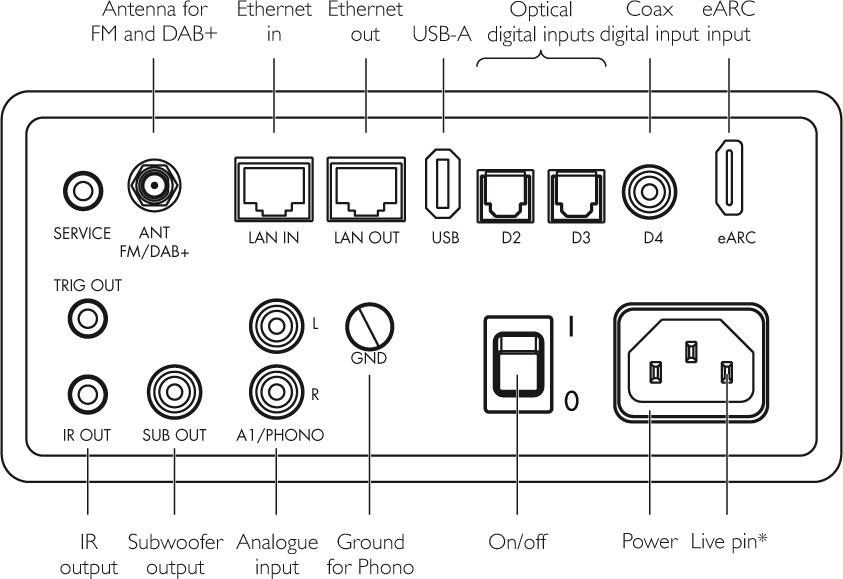
* Use the polarity pen to check; see Additional information – Phase.
SERVICE: For dealer use only.
ANT FM.DAB+: Connect the supplied telescopic antenna for FM and DAB+ reception.
LAN IN: Use an RJ45 Ethernet cable to connect the ALLT·i·ETT to a LAN router for Ethernet connectivity.
LAN OUT: An optional output to allow you to daisy-chain the Ethernet connection to another device.
USB: Allows you to connect a USB cable terminated in a USB-A connector, play music files on a hard drive or USB stick.
D2, D3: Optical digital inputs.
D4: Coax digital input.
eARC: To connect to an HDMI device that provides audio over an eARC HDMI cable.
TRIG OUT: A trigger output to switch on a connected device when the ALLT·i·ETT is switched on.
IR OUT: Allows you to relay the infra-red PRISMA remote signals to Primare products in a closet, or out of reach of the infra-red signal.
SUB OUT: To connect to an active subwoofer, to extend the bass available from the ALLT·i·ETT.
A1/PHONO: An analogue input, for a line-level source or a Moving Magnet phono cartridge.
GND: A ground connection for low noise on a phono output.
O/I: The main On/Off switch. This will normally be left on, and the ALLT·i·ETT put into standby by the touch control on the touch panel.
Power: The mains power connection.