Additional information
These instructions help you get the best possible sound from your ALLT·i·ETT.
Phase
The phase of the AC supply can make a significant difference to the sound.
Use the Polarity Pen supplied with the ALLT·i·ETT to verify which pin is live on your AC power cable.
Ensure that the live pin of the AC power cable is connected to the right-hand pin of the power connector, viewed from the back panel:
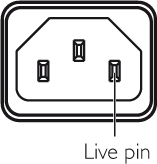
Burn-in
Your ALLT·i·ETT will start to sound best after an initial burn-in of approximately 24 hours.
You will notice a further smaller improvement in sound quality for at least another 3 days’ playing.
Trigger
The Trigger output allows the ALLT·i·ETT to switch on other devices, such as a subwoofer.
To connect the trigger cable
The supplied trigger cable ensures that the subwoofer switches on, or to standby, when you operate the ![]() button on the Main Controls of the ALLT·i·ETT.
button on the Main Controls of the ALLT·i·ETT.
- Connect the Trigger cable from the ALLT·i·ETT TRIG OUT to the subwoofer TRIG IN.
Factory reset
You can do a factory reset of the ALLT·i·ETT from the Prisma app, or from the GENERAL SETTINGS menu; see General settings menu.
Network troubleshooting
Information Display
The icon at top left of the Information Display indicates the type of network connection:
![]() indicates that you are connected by Ethernet.
indicates that you are connected by Ethernet.
![]() indicates that you are connected by Wi-Fi.
indicates that you are connected by Wi-Fi.
Network status
The CON indicator on the back panel indicates the network status:
ON Indicates the ALLT·i·ETT is connected to a network
OFF Indicates no connection to a network
Flashing indicates that the network is not configured correctly. Check the Ethernet settings on the WIFI SETUP menu; see Configuring the Settings – Ethernet.
Spotify Connect
The Spotify Software is subject to third party licenses found here:
https://beta.developer.spotify.com/private-documentation/esdk-third_party_licenses