Room EQ
Introduction
The ALLT·i·ETT provides Room EQ (equalisation) using functions included in the Primare PRISMA app. The EQ function can be used with any iOS or Android mobile device; iOS devices can use their own built-in microphone, but Android devices require the use of the Zen microphone described below.
Room EQ
Room EQ automatically creates an equalisation profile for the listening room. It uses a one minute measurement sequence during which pink noise is played through the ALLT·i·ETT while you move a microphone around the room in large circular motions. The EQ function then calculates an appropriate equalisation profile to compensate for the room characteristics, and applies it to the ALLT·i·ETT.
Since the room impacts the lower frequencies the most, the compensation will correct the bass range below 500Hz. However, full frequency data is captured during the measurement process so that the low-frequency output is aligned with the high-frequency output, providing a naturally even response within the room at the listening position.
The Room EQ function can use the iOS microphone on iOS devices, or a Zen Wireless microphone, available separately, on both Android or iOS devices.
Zen Wireless Microphone
The Zen Wireless Microphone is a rechargeable battery powered microphone, making it an ideal calibration tool for collecting room acoustic data when using an Android mobile device. It can also optionally be used with an iOS device.
See Zen Wireless Microphone user guide at this link.
Room EQ
To select Room EQ in the Primare PRISMA App:
- Select the SETTINGS panel.
- Expand the Audio settings section of the menu.
- Select the Room EQ option.
The Room EQ screen is displayed:
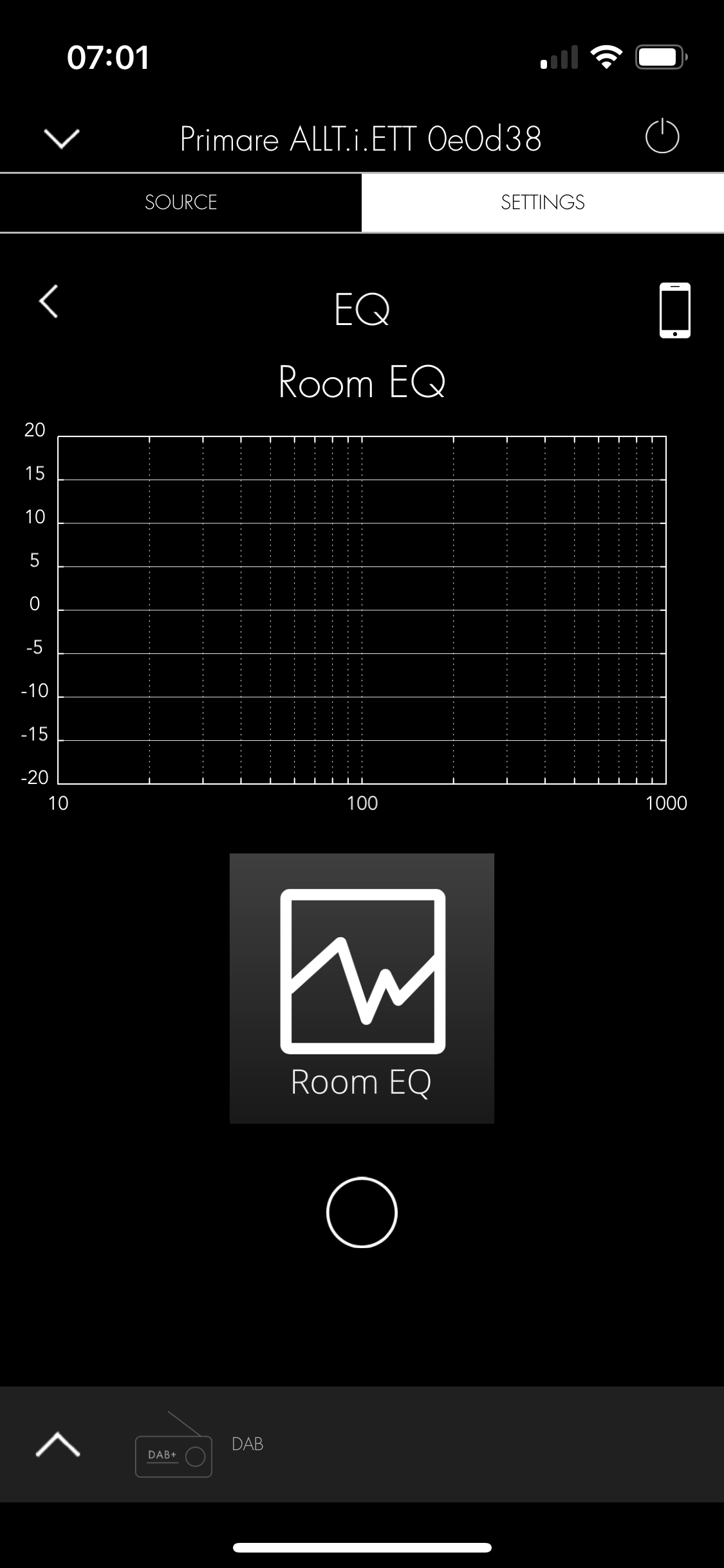
- Touch the Room EQ icon, read the instructions, and click Got it!.
The following page allows you to specify the roll-off frequency of your loudspeakers, from 20Hz to 200Hz:
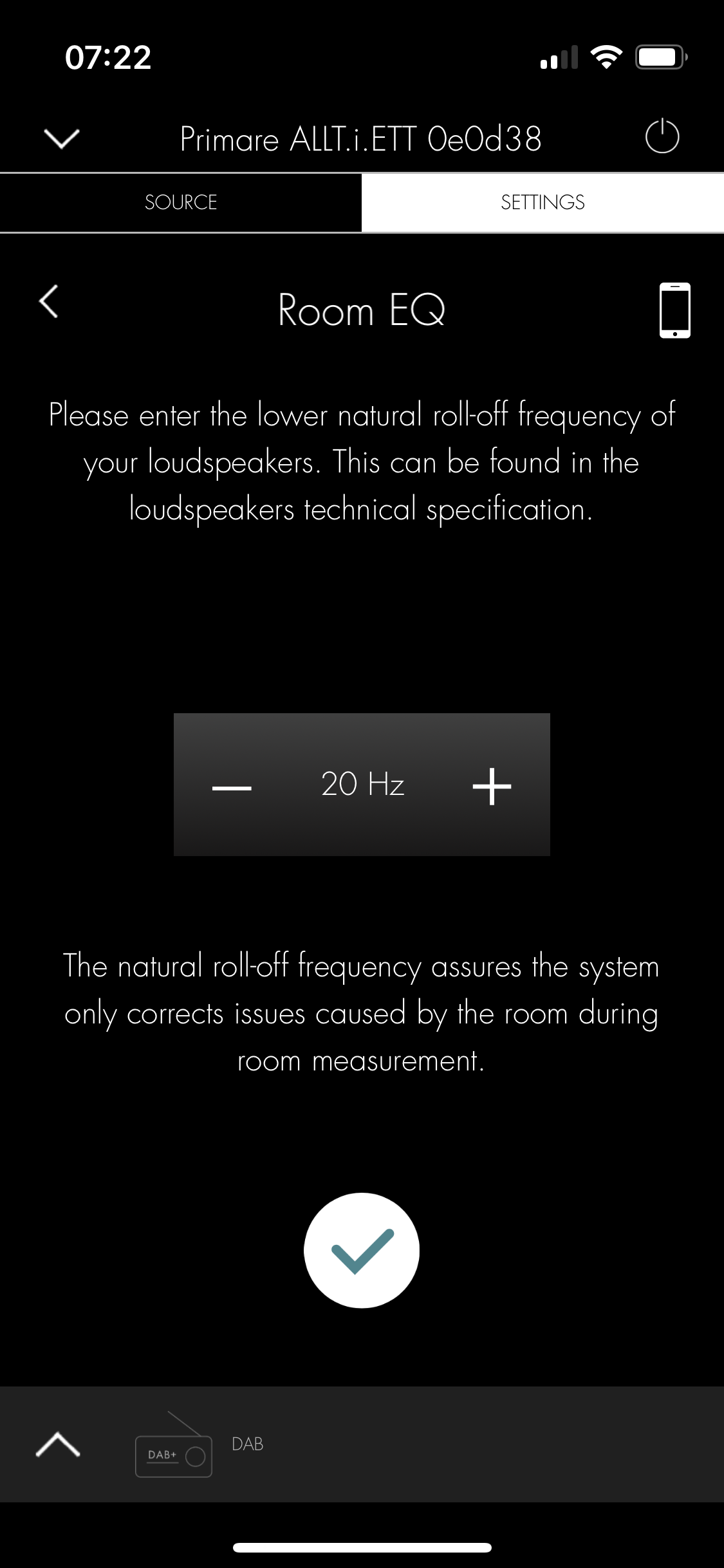
As a guide, enter 50Hz for the ALLT·i·ETT or 10Hz if you have an external subwoofer.
- Touch the tick button to continue.
The next page allows you to start the Room EQ measurement.
- Touch the Begin button to continue.
Any audio you were listening to will be muted, and pink noise will be played through the ALLT·i·ETT.
The progress is shown by a bar around the button:
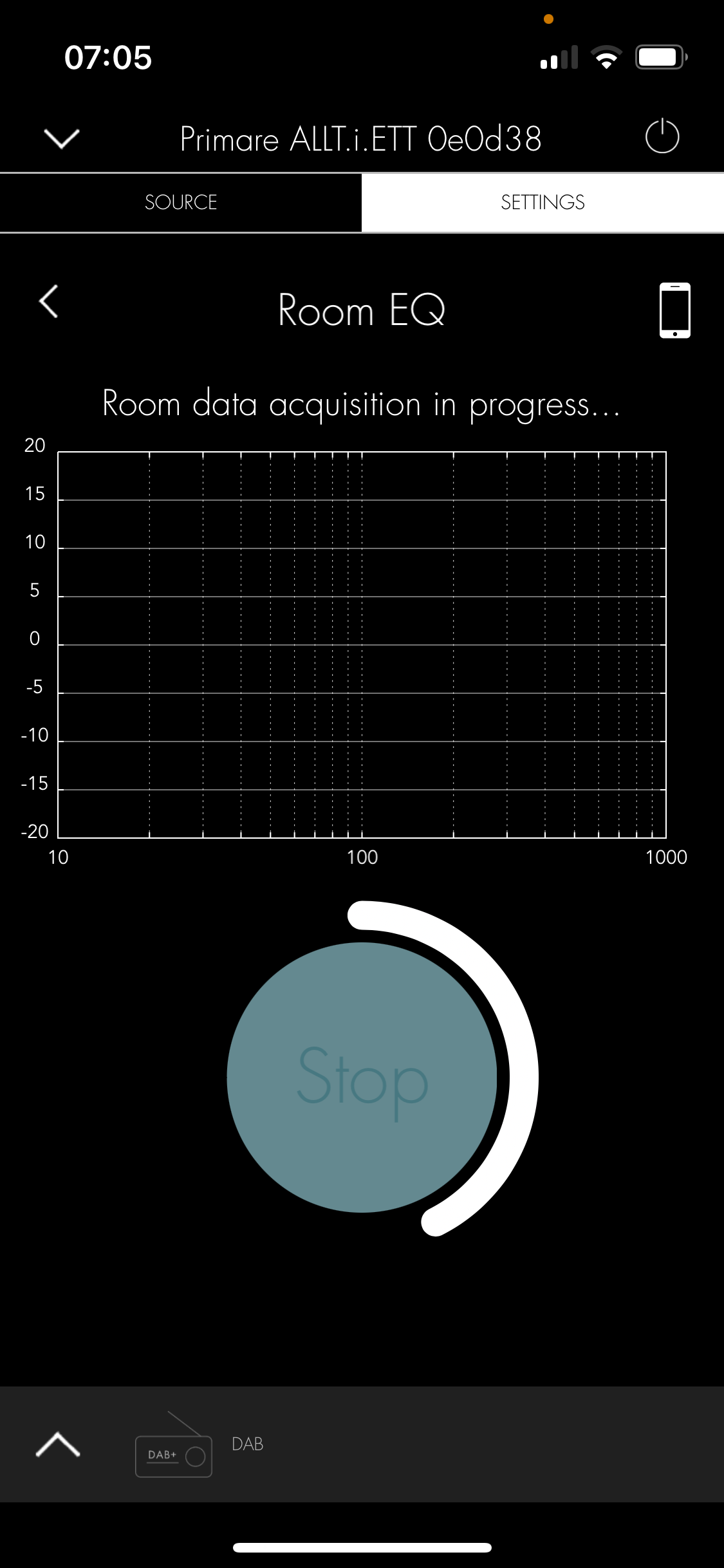
- Stand 1.5 meters or more away from the ALLT·i·ETT.
- Do not get in between the phone/microphone and the ALLT·i·ETT.
- Move around the entire room.
The process will take up to 60 seconds but can be stopped after 30 if the entire room has been covered.
When the measurement has finished the measured room characteristic is displayed as a red curve:
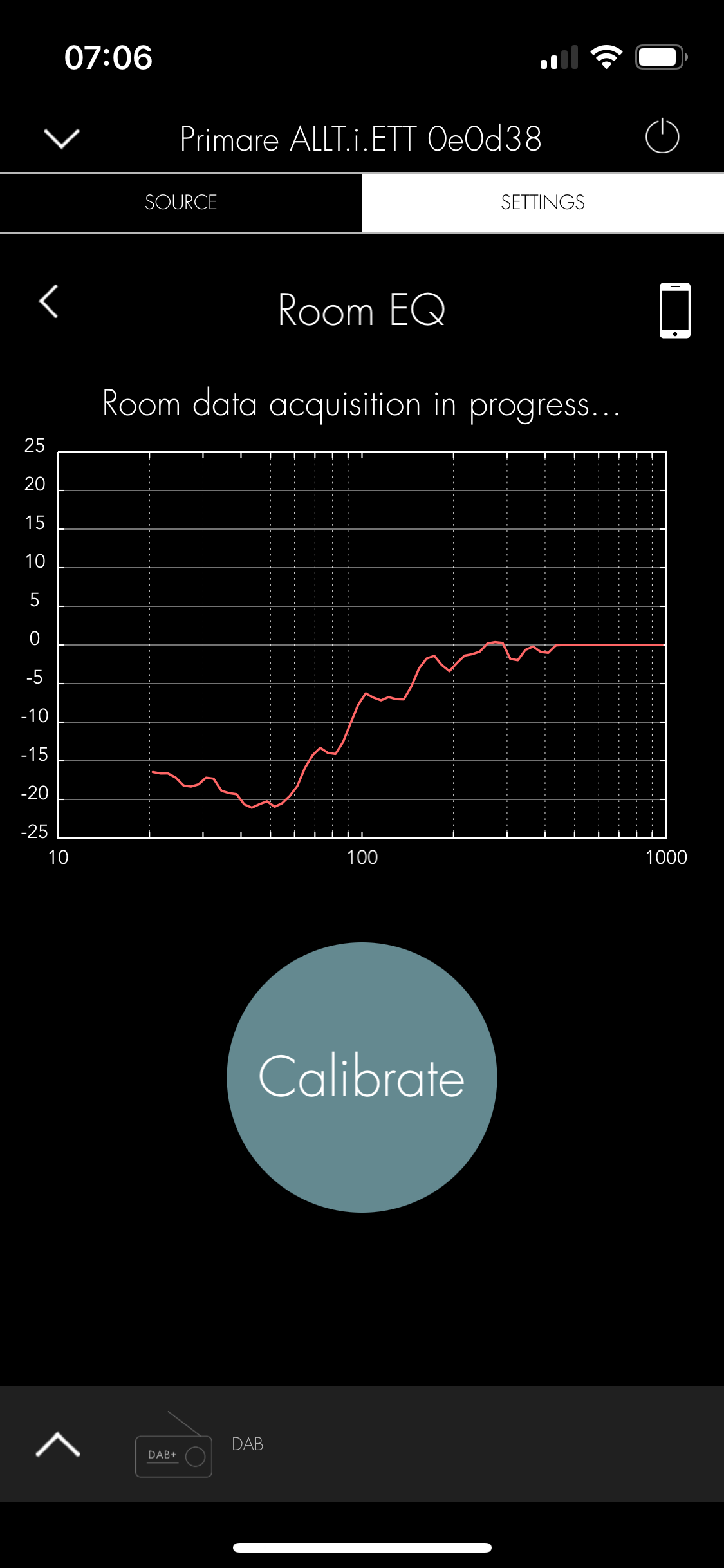
- Touch the Calibrate button.
The corrected room EQ will be calculated and shown as a green curve on the response graph:
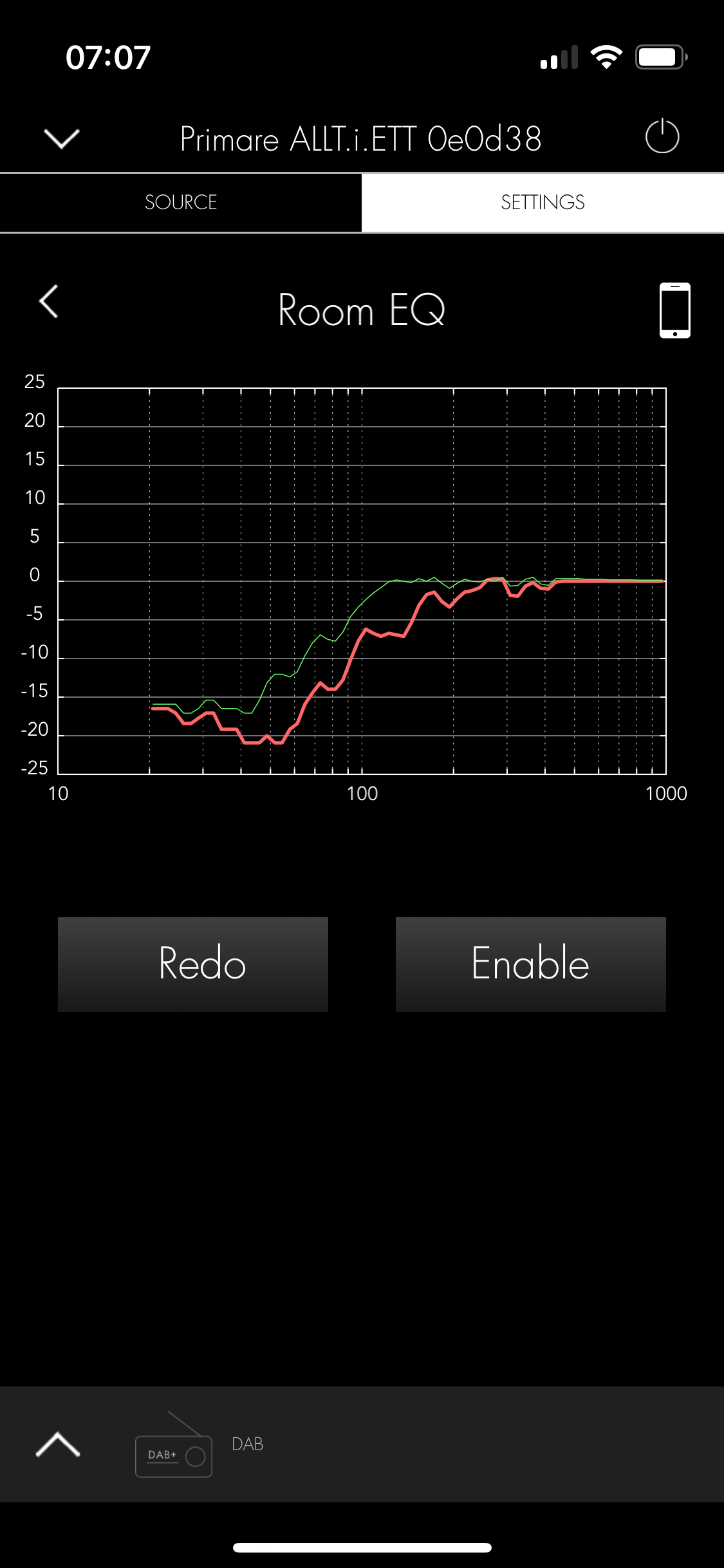
- Touch Enable.
The correction is automatically applied to the ALLT·i·ETT.
The added Room EQ can be changed at any time by clicking the Redo button. For example, if you have moved the ALLT·i·ETT to a different room, or changed the furnishings in your room, you should recalculate the Room EQ profile.
To activate or deactivate the Room EQ
Either:
- Press the radio button under the Room EQ icon on the main EQ screen in the Primare PRISMA app.
Or:
- Display the SETTINGS menu on the ALLT·i·ETT, and change the ROOMEQ item on the SOUND SETTINGS menu to DISABLED.